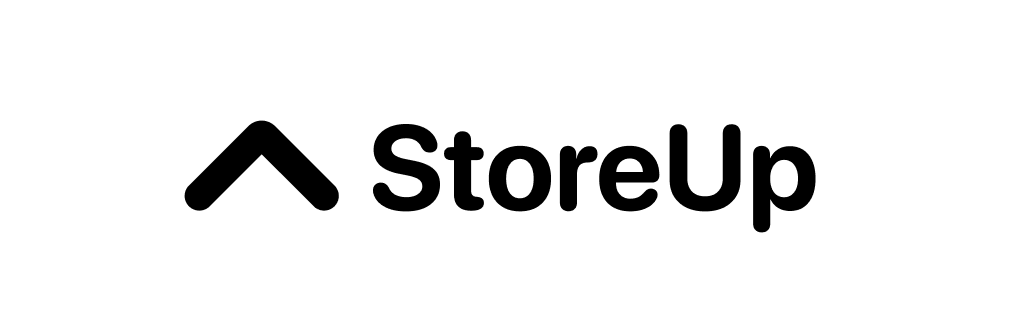How to bulk upload product
Hakim
Last Update 4 年前
To do product bulk upload go to Settings > Management > Product Bulk Upload > Request
1. Once you click on Request, StoreUp will send you an email with a link for you to do your bulk upload.
*This is to help you to bulk upload straight from your computer


2. Download the csv template and fill in your products info

3. Upload the csv file and review the products. Once you submit the csv file, all the products will be placed in 'In Progress'

4. Go to Inventory > clock button (In Progress)

5. Choose product to upload images and update. Once updated, it will be included in your Inventory.

Why cant I upload images straight away from the csv file?
By simply placing your product images into a csv file won't allow the images to be stored in cloud hence would not be accessible for you customer to view. Your product images are only accessible for viewing if it is saved in the cloud and to do this requires upload thru the StoreUp app.